
Contact
Phone: 716-645-5698
M-TH: 8:30 a.m.-4:30 p.m.
F: 10 a.m.-4:30 p.m.
Fax: 716-645-7762
Walk-in Assistance at 1Capen, North Campus.
Search for Classes
Students should search for and enroll in classes via their HUB Student Center.
-
Step 1: Select Manage Classes.
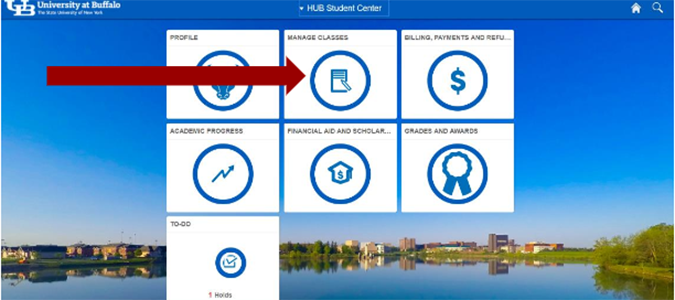
-
Step 2: Select the Class Search tab.
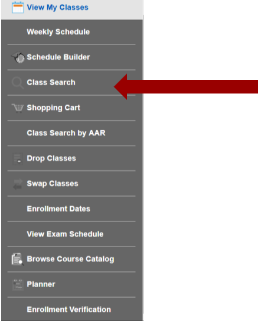
-
Step 3: Select the appropriate term.

-
Step 4: Enter the class information into the search bar. Enter specific keyword(s) for the retrieval of class(es), for example if searching for PSY 351, your search could include one or more of the following: course title (Biopsychology), Subject (PSY), Catalog Number (351), or class number (ex: 12345).
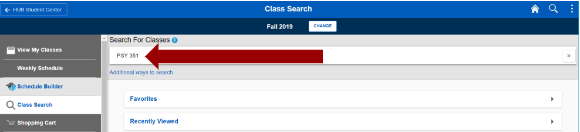
-
Step 5: The search results will display results based on the criteria entered. The search results default to open classes only.
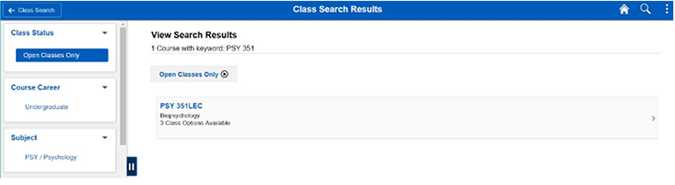
-
Step 6: Search results can be filtered with criteria in the left-hand navigation. Click on the class you wish to view for additional information
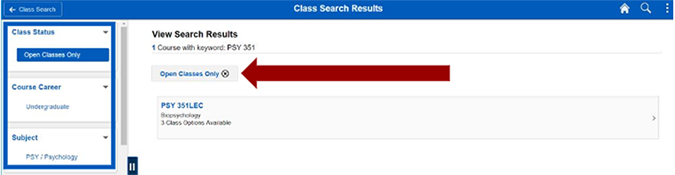
-
Step 7: This screen will display class information such as meeting information, and open seats. Click on the Class Nbr hyperlink to find information such as textbooks, pre-requisites or reserve caps.
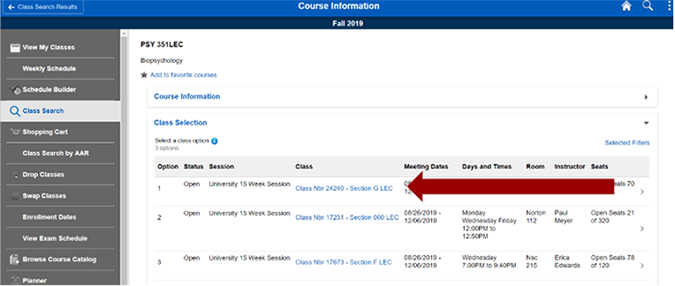
-
Step 8: Then the Class Information window will open. This window defaults to the class details tab. This tab will indicate the instruction mode.
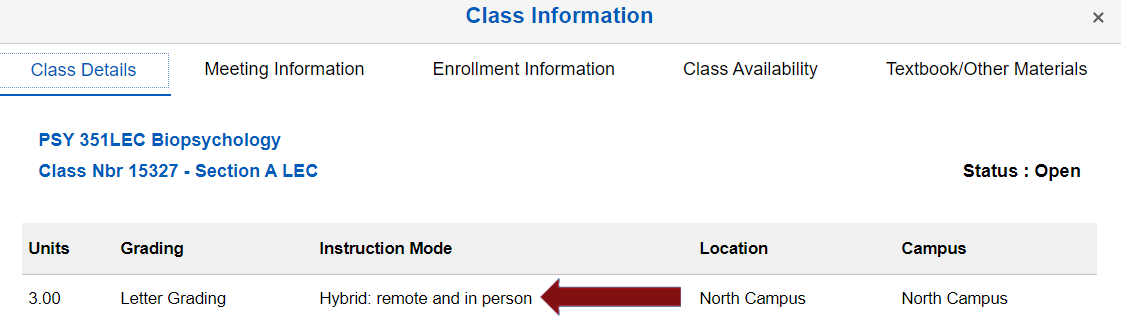
-
Step 9: The Meeting Information tab will provide information about the class meeting patterns. The class pictured below is an example of a hybrid class that meets on campus on Tuesdays and remote on Wednesday and Fridays. The room listing of On Campus – TBD (CSS) indicates that a room has not been assigned yet for this class. Toggle through the additional tabs to find any additional class information.
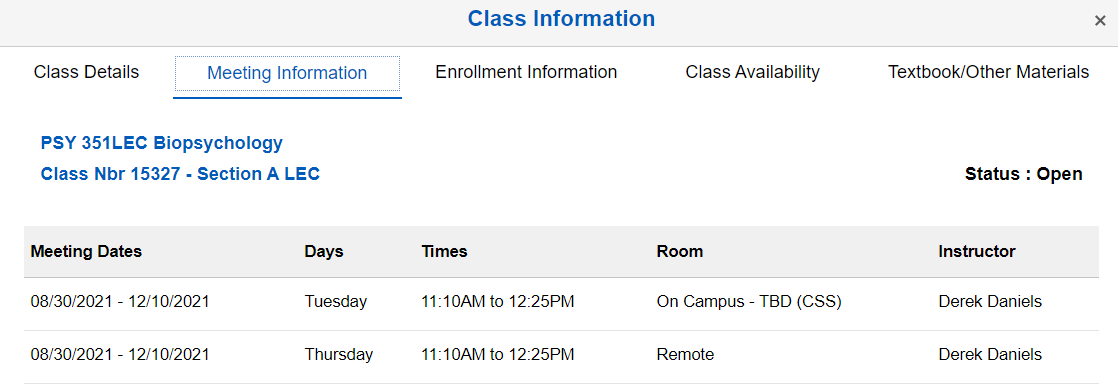
Additional Ways to Search
-
Step 1: The search results will display results based on the criteria entered. The search results default to open classes only. Search results can be filtered with criteria in the left-hand navigation.
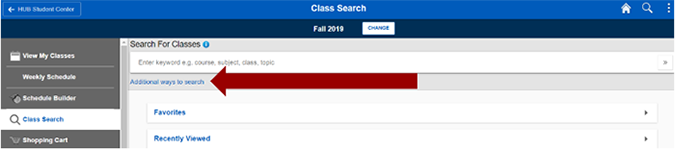
-
Step 2: At least one criteria must be entered to return results.
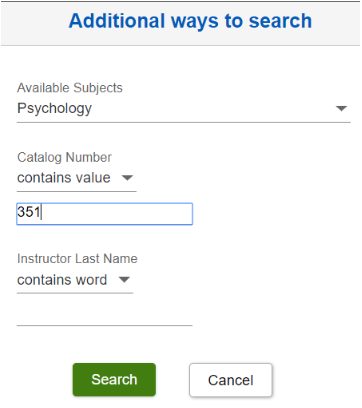
-
Step 3: The search results will display results based on the criteria entered. The search results default to open classes only. Search results can be filtered with criteria in the left-hand navigation.
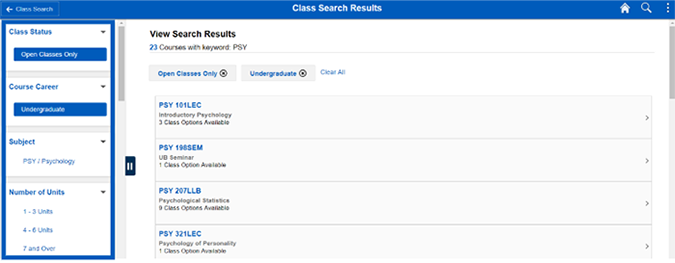
Browse Course Catalog
-
Step 1: Select the Browse Course Catalog tab.
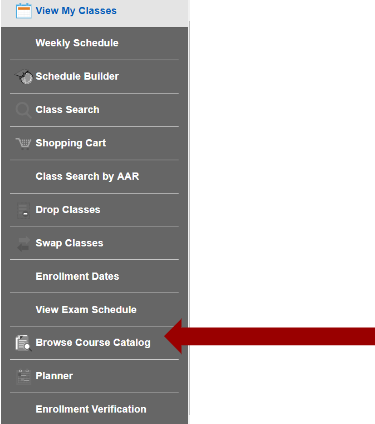
-
Step 2: Enter the course information into the search bar. Enter specific keyword(s) for retrieval of courses, for example if searching for PSY 351, your search could include one or more of the following: course title (Biopsychology), Subject (PSY), or Catalog Number (351).
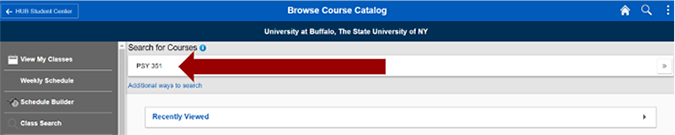
-
Step 3: The search results will display any course that has the particular keyword(s). You can further filter your search results with the criteria in the left-hand navigation.
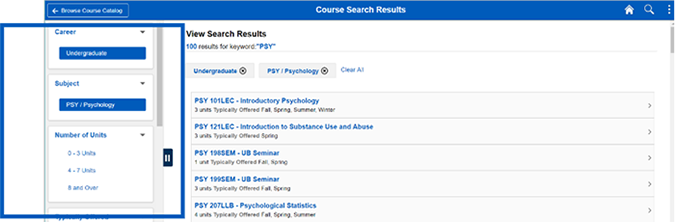
-
Step 4: From the main Browse Course Catalog tab, you can also use the Additional Ways to Search option located below the Search for Courses search bar.

-
Step 5: The additional search option allows you to enter search criteria such as available subjects, catalog number or instructor‘s last name.
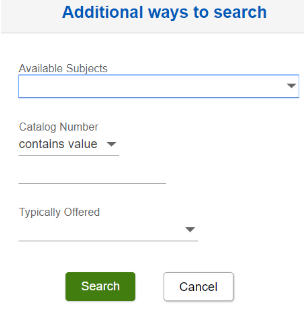
-
Step 6: Search results can be filtered with criteria in the left-hand navigation. Click on the class you wish to view for additional information.
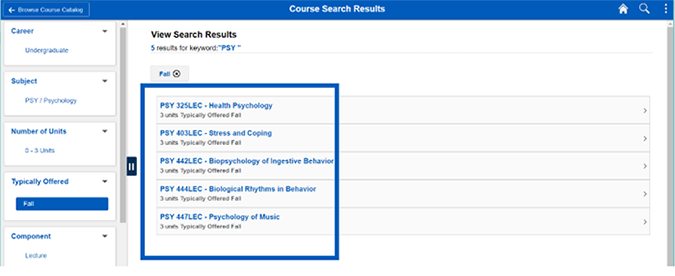
-
Step 7: Selecting a course will display additional information about the course. You will have the option to view the current term schedule or add the course to your planner.
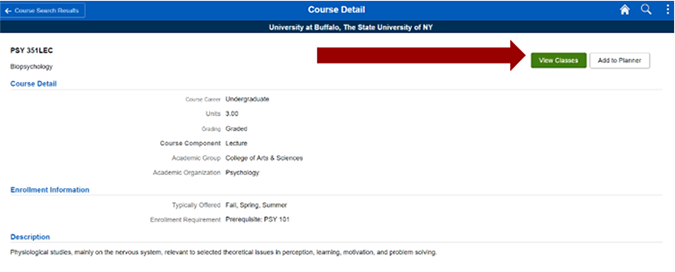
Need Assistance?
Contact the Office of the Registrar at 716-645-5698 or by email at UBregistrar@buffalo.edu.
Last updated: July 07, 2021 3:09 pm EST
