
Contact
Phone: 716-645-5698
M-TH: 8:30 a.m.-4:30 p.m.
F: 10 a.m.-4:30 p.m.
Fax: 716-645-7762
Walk-in Assistance at 1Capen, North Campus.
Planner
The Planner allows you to plan courses based on your program plan for an individual term, multiple terms, or for your entire program of study.
-
Step 1: Select Manage Classes.
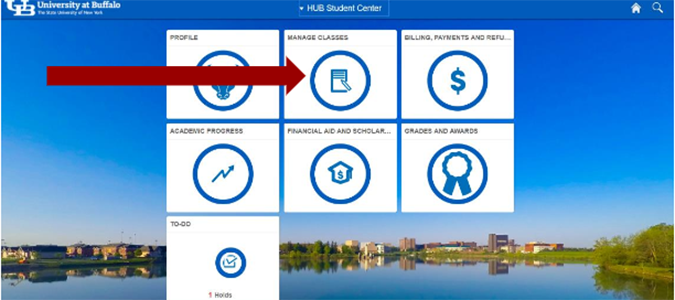
-
Step 2: Select the Planner navigation item.
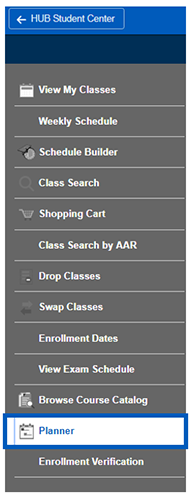
-
Step 3: Courses can be added to the Planner from the Course Catalog or the Academic Advising Report.
Adding courses from the Course Catalog
-
Step 1: Select Add from Course Catalog.
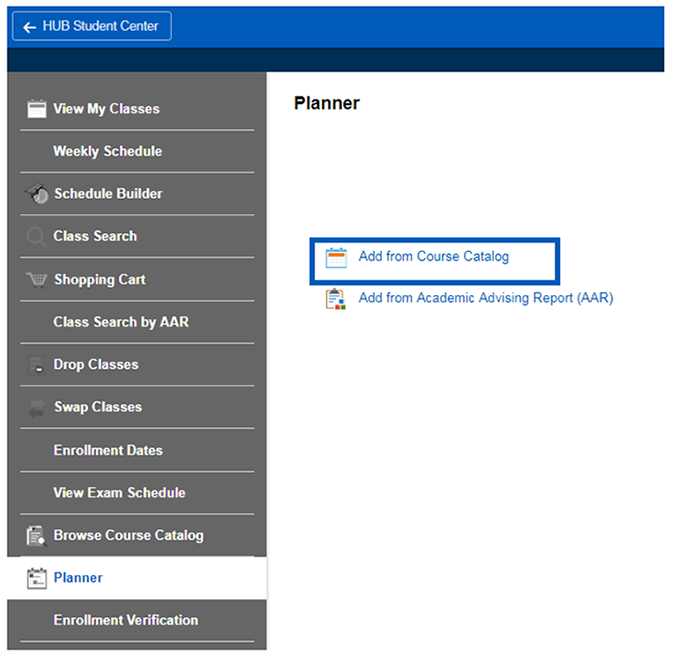
-
Step 2: Enter a search phrase in the search bar or click additional ways to search.

-
Step 3: Select a course.
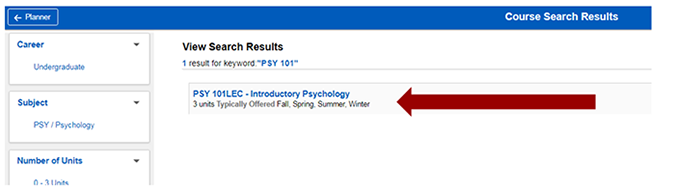
-
Step 4: The course detail page will show information about the course such as the catalog description, any enrollment requisites. Then, click Add to Planner.
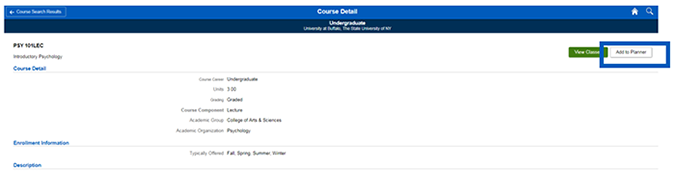
-
Step 5: To return to your Planner, click Planner on the Manage Courses navigation.
Adding courses from the Academic Advising Report (AAR)
-
Step 1: Select Add from Academic Advising Report (AAR).
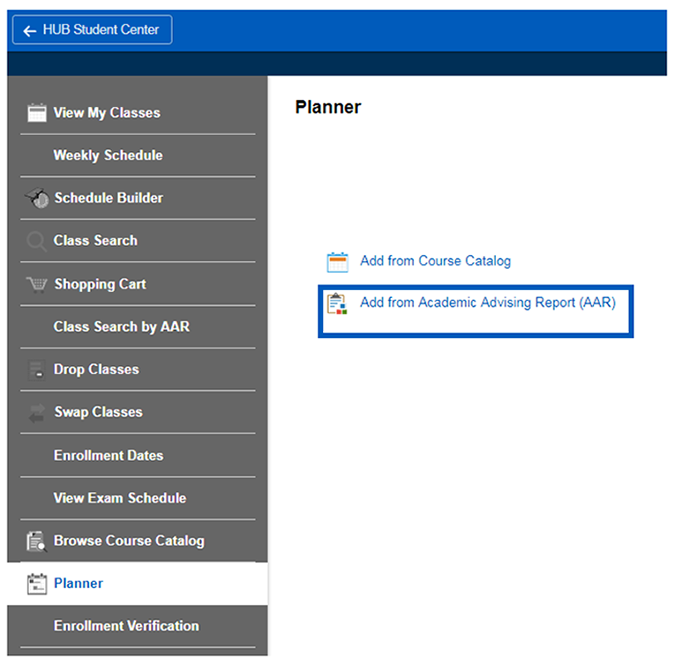
-
Step 2: Select a course by finding a Not Satisfied requirement and selecting a course. For more information on Not Satisfied requirements Understanding an Academic Advising Report (AAR).
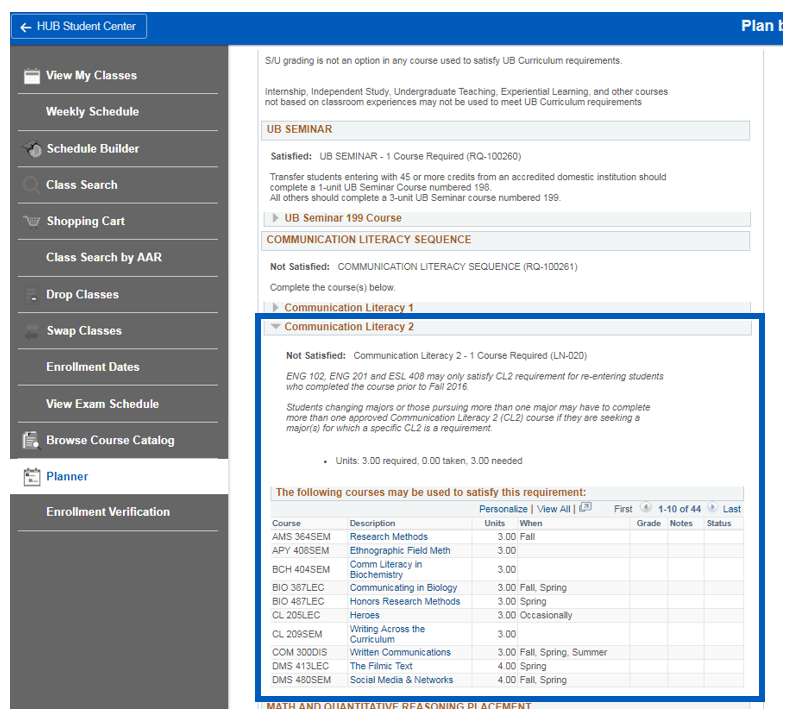
-
Step 3: The course detail page will show information about the course such as the catalog description, any enrollment requisites. Then, click Add to Planner.
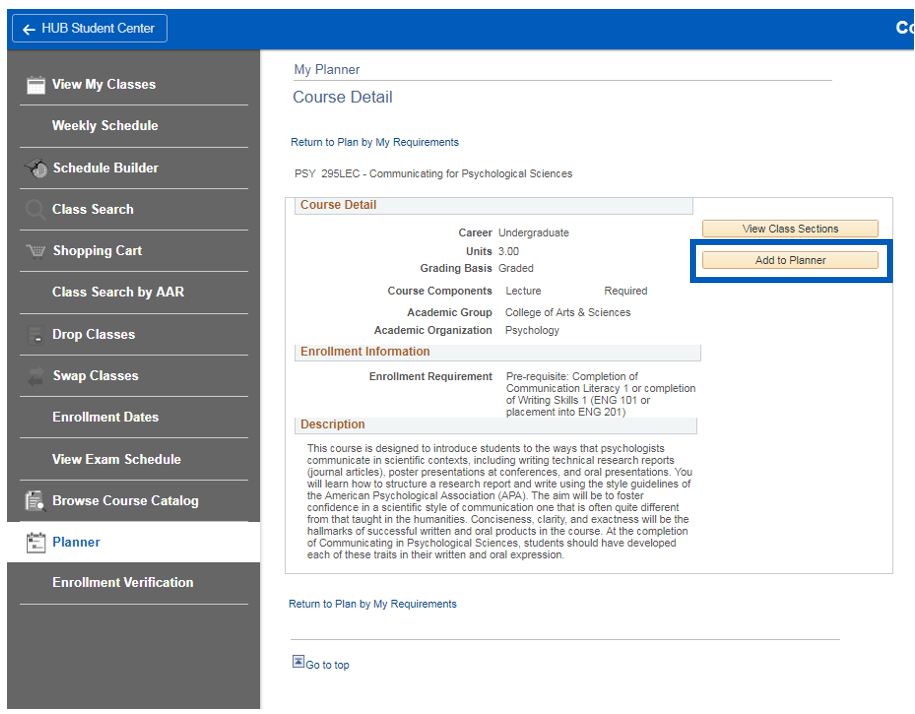
-
Step 4: To return to your Planner, click Planner on the Manage Courses navigation.
Moving courses in the Planner
-
Step 1: Select a term or Unassigned courses.

-
Step 2: Select the course that will be moved to a different term.
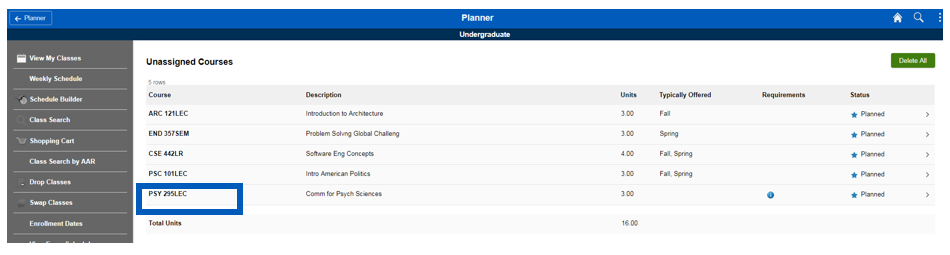
-
Step 3: Click Move to Term.

-
Step 4: Select a term from the dropdown and click Save.
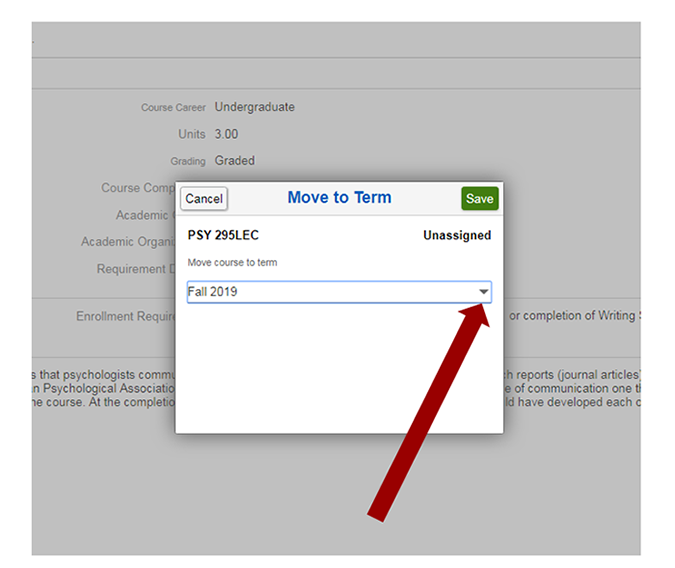
-
Step 5: To return to your Planner, click Planner on the Manage Courses navigation.
Need Assistance?
Contact the Office of the Registrar at 716-645-5698 or by email at UBregistrar@buffalo.edu.
Last updated: December 31, 2020 2:22 pm EST
