
Contact
Phone: 716-645-5698
M-TH: 8:30 a.m.-4:30 p.m.
F: 10 a.m.-4:30 p.m.
Fax: 716-645-7762
Walk-in Assistance at 1Capen, North Campus.
Wait List for a Class
Students can add themselves to the wait list of a class.
-
Step 1: Select Manage Classes.
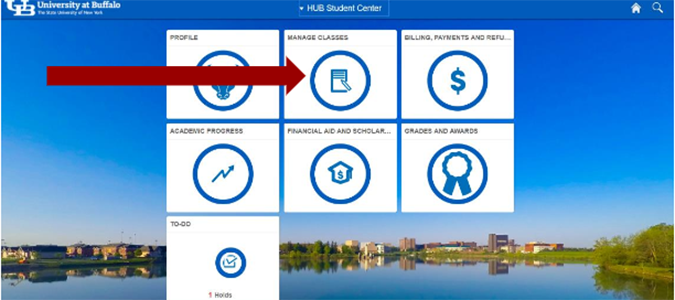
-
Step 2: Select the Class Search tab.
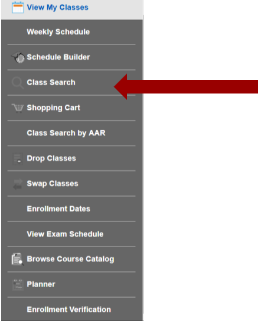
-
Step 3: Select the appropriate term.

-
Step 4: Enter the class information into the search bar. Enter specific keyword(s) for retrieval of class(es), for example if searching for PSY 351, your search could include one or more of the following: course title (Biopsychology), Subject (PSY), Catalog Number (351), or class number (ex: 12345). For more information regarding additional ways to search for classes view: Search for Classes.
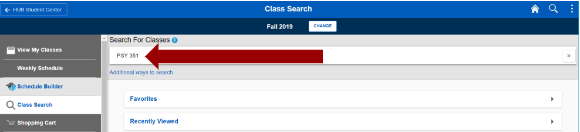
-
Step 5: The search results will display results based on the criteria entered. The search results default to open classes only. Click on the x next to Open Classes Only to remove the filter.
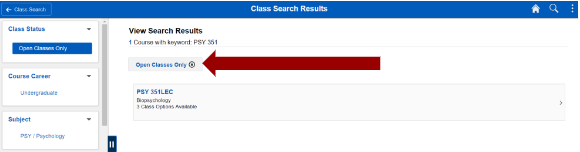
-
Step 6: If the class has the wait listed sections you may select that filtering criteria from the menu options on the left.
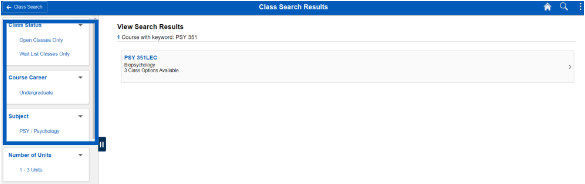
-
Step 7: This screen will display class information such as meeting information and open seats. Click on the Class Nbr hyperlink to find information such as textbooks, pre-requisites or reserve caps. The class status will show Wait List if the class is closed but has a wait list available. The seats column will display how many wait list places are available (Ex: Wait list Available Places 5 of 5).
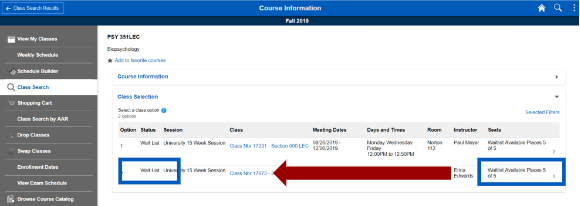
-
Step 8: The Class Information window will open. This window defaults to the Class details tab. Toggle through the additional tabs to find additional class information.
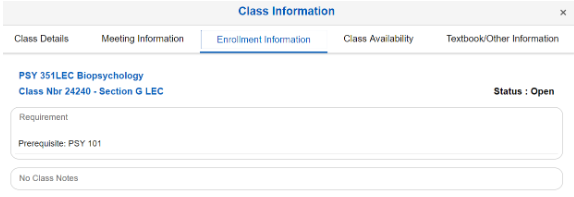
-
Step 9: Click the row of the course you would like to register for. Avoid clicking the Class Nbr hyperlink.
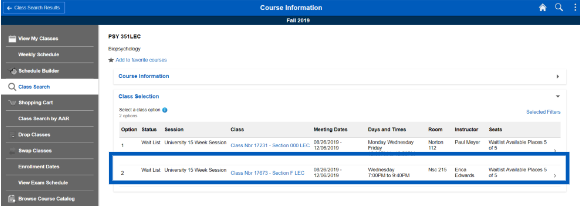
-
Step 10: A new window will open prompting you to review your selection. Click on Next.
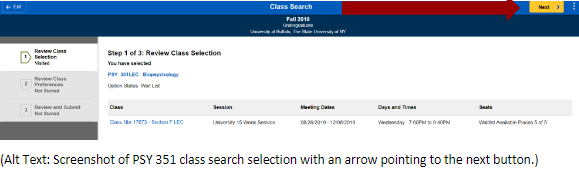
-
Step 11: Review your class preferences. If you wish to be added to the wait list toggle the Add to wait list if class is full button to Yes and click Accept.
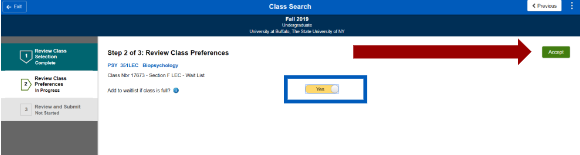
-
Step 12: Click on Add to Shopping Cart and confirm.
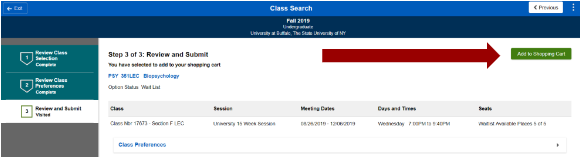
-
Step 13: You will receive a confirmation page that the course has been added to your shopping cart. Navigate to the Shopping Cart tab.
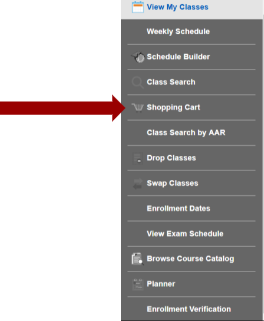
-
Step 14: You may select Validate to confirm that you meet the enrollment requirements. You may also delete courses from your shopping cart by clicking on the Delete button. To continue with registration select the class(es) you wish to register for and click on Enroll. Confirm your selection.
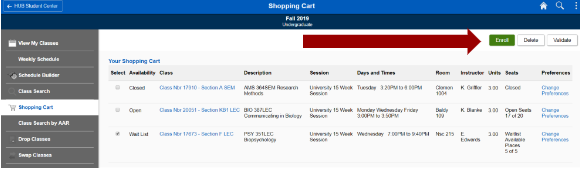
-
Step 15: You will receive a confirmation page indicating that you have successfully wait listed for the class. The information will display your position number on the wait list.
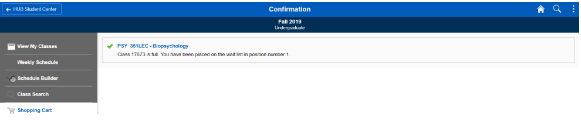
Need Assistance?
Contact the Office of the Registrar at 716-645-5698 or by email at UBregistrar@buffalo.edu.
Last updated: April 26, 2021 1:59 pm EST
