
Contact
Phone: 716-645-5698
M-TH: 8:30 a.m.-4:30 p.m.
F: 10 a.m.-4:30 p.m.
Fax: 716-645-7762
Walk-in Assistance at 1Capen, North Campus.
How to Create a What-if Report
A What-if report is a simulated version of your AAR. There are two types of What-if reports. The first is a Program Scenario that allows you to view how your coursework would apply to a different major or minor. The second report is the Course Scenario that allows you to view how courses that you have not yet taken may apply toward your current major or minor.
Note: Running a What-if report does NOT change your major in HUB.
-
Step 1: Select the Academic Progress tile.
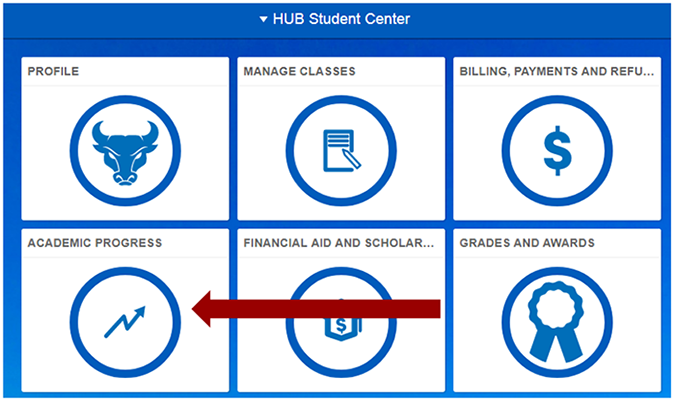
-
Step 2: Select the What-if AAR Report navigation item.
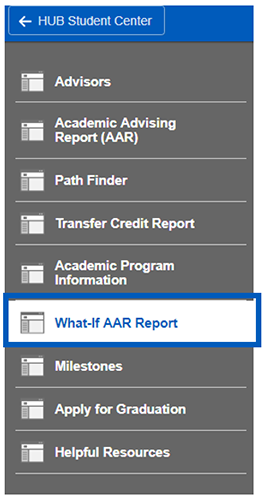
-
Step 3: Click the Create New Report button.
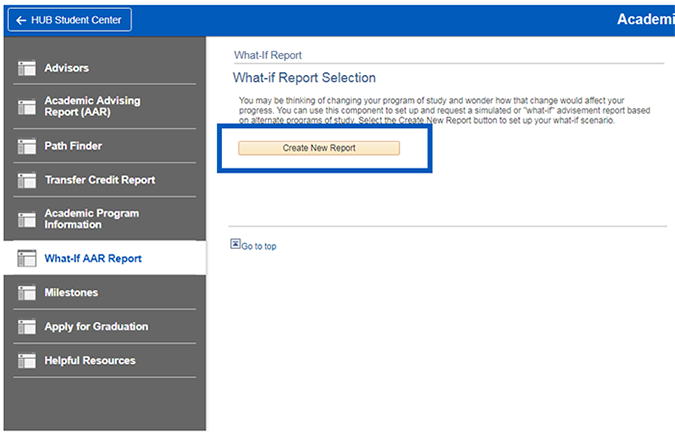
-
Step 4: To create a What-if Report for a different major, select the drop down boxes under ‘Program Scenario’ Select a program (college or school), plan (major), and concentration (if applicable). Your current program and plan will automatically be filled in.
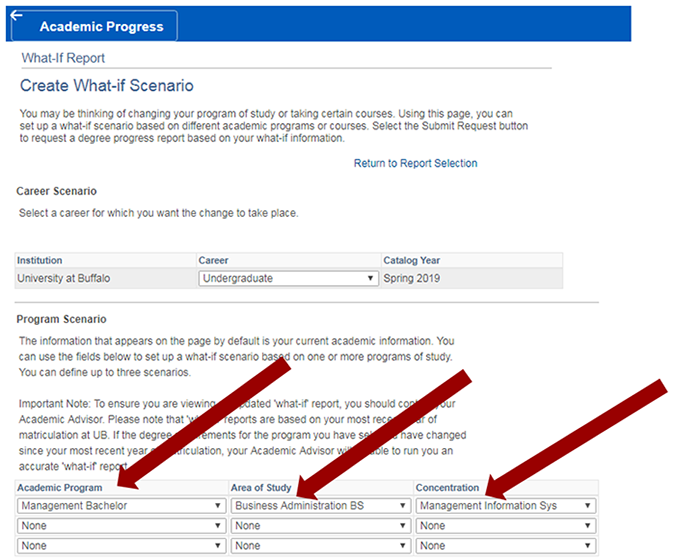
-
Step 5: To create a What-if Report for a specific course, select the Browse Course Catalog button to search for and select a course.
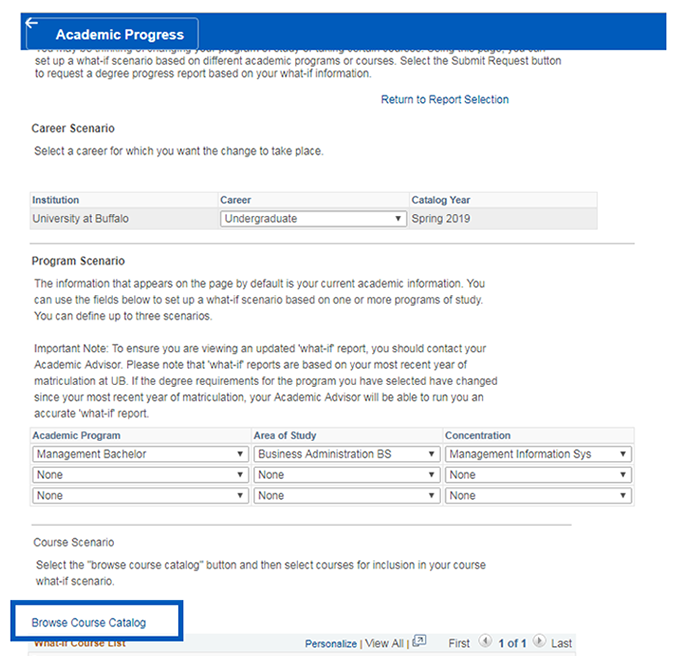
-
Step 6: Next, choose a term from the ‘Term’ drop down menu and enter a grade by clicking the search icon.
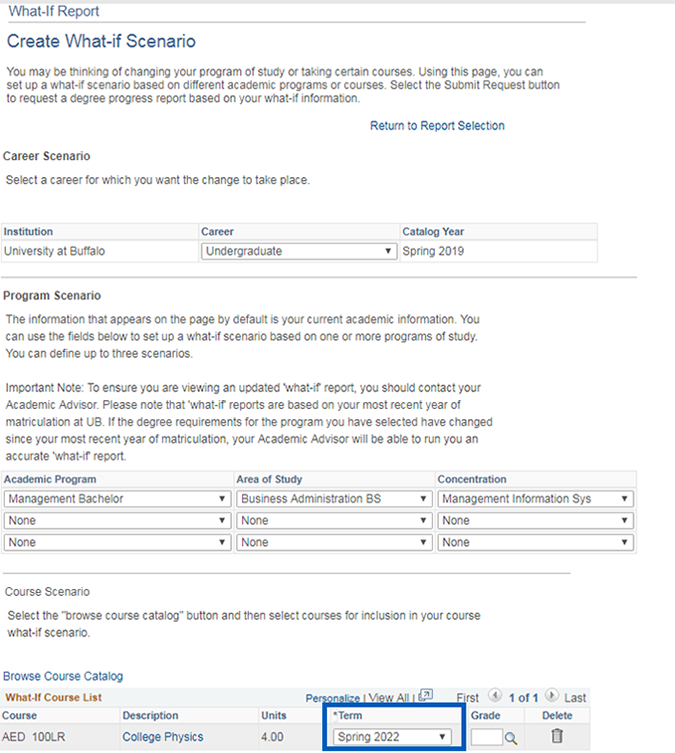
-
Step 7: After making your selection, click Submit Request.
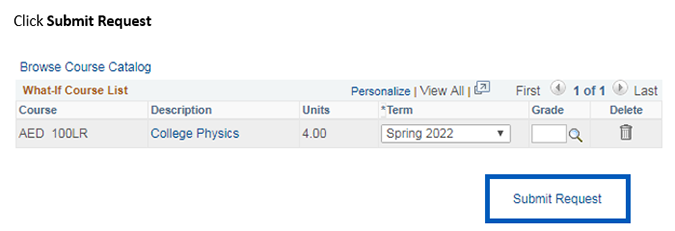
-
Step 8: After you submit the request for the What-if Report, you will get a list of requirements. Requirements that have been satisfied will display collapsed. You can expand these items by clicking on the expanding drop down. Requirements that have not been satisfied will display expanded. You can collapse these items by clicking expanded drop down icon. More information can be found at Understanding an Academic Advising Report (AAR).
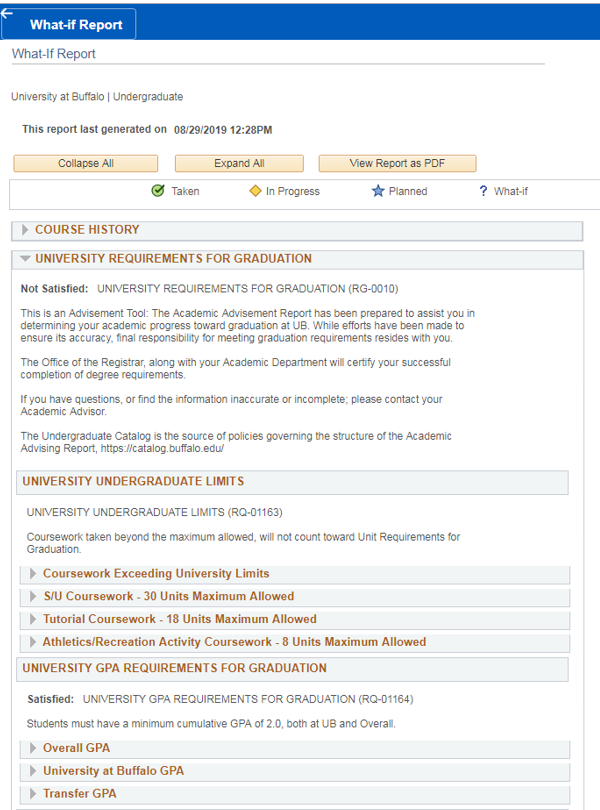
Need Assistance?
Contact the Office of the Registrar at 716-645-5698 or by email at UBregistrar@buffalo.edu.
Last updated: March 23, 2020 2:30 pm EST
